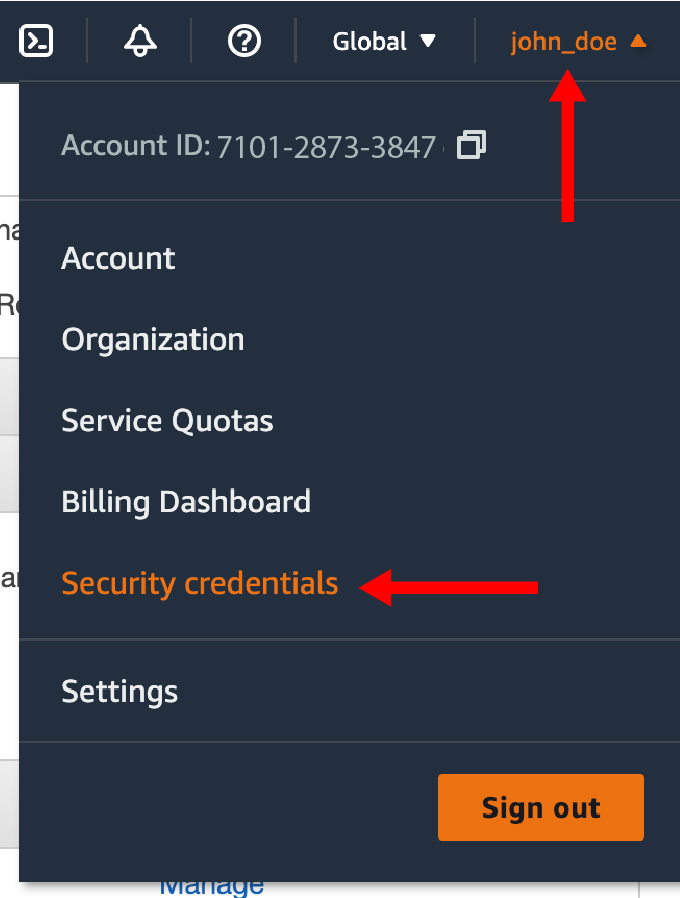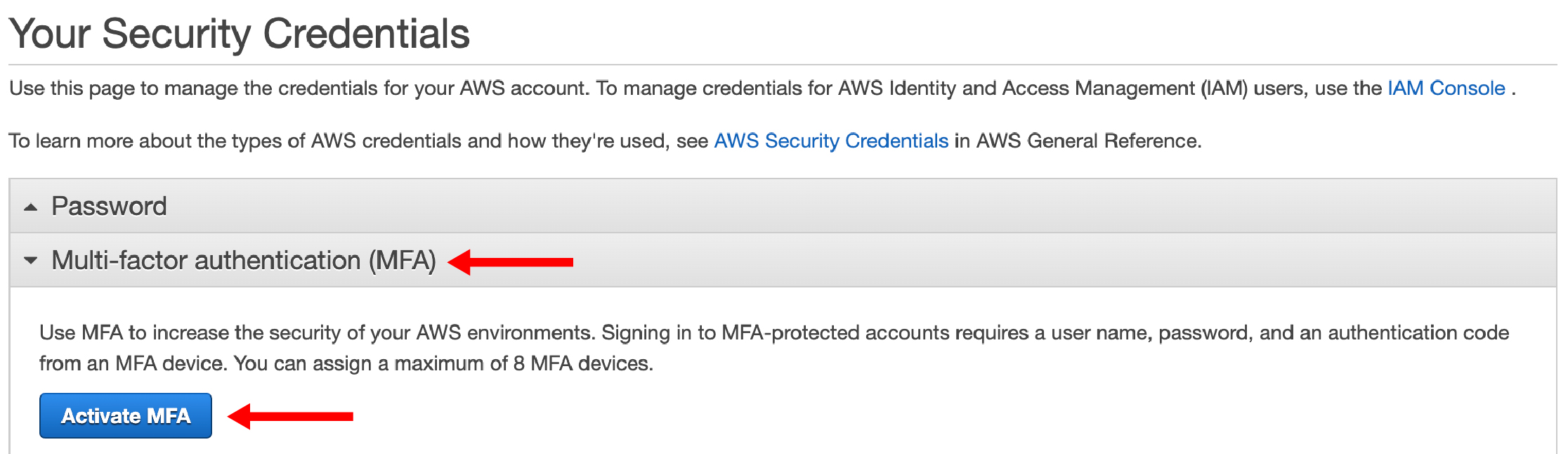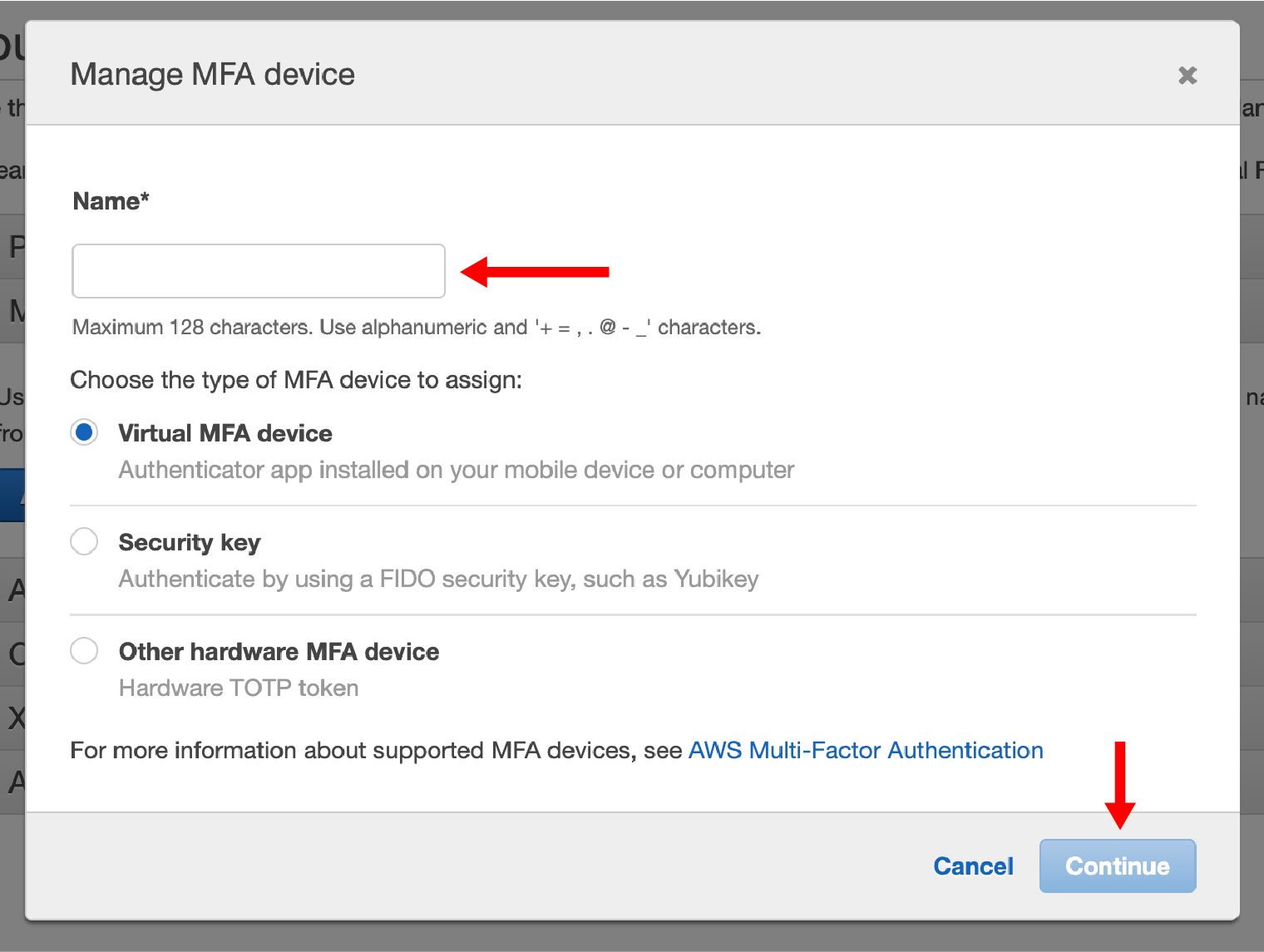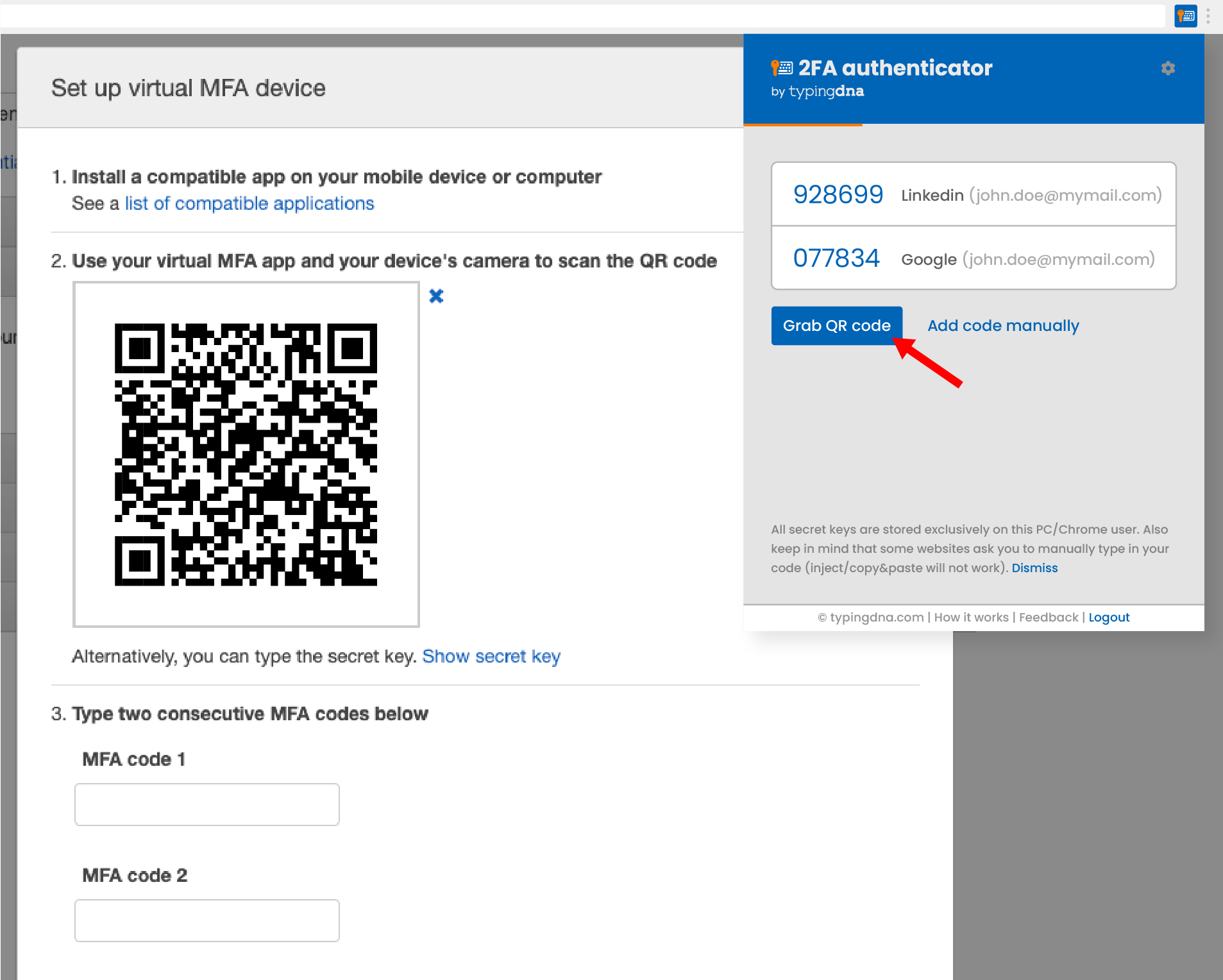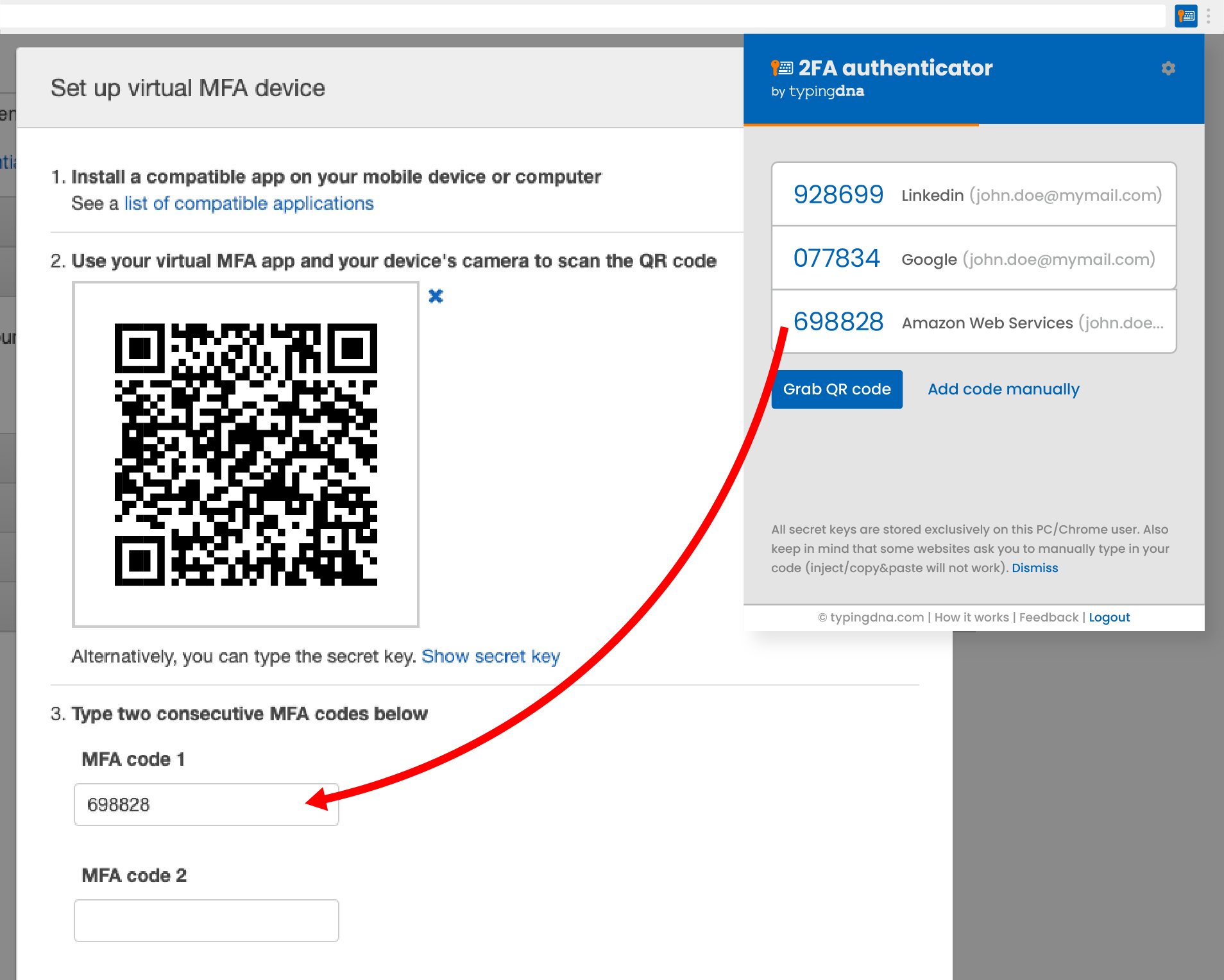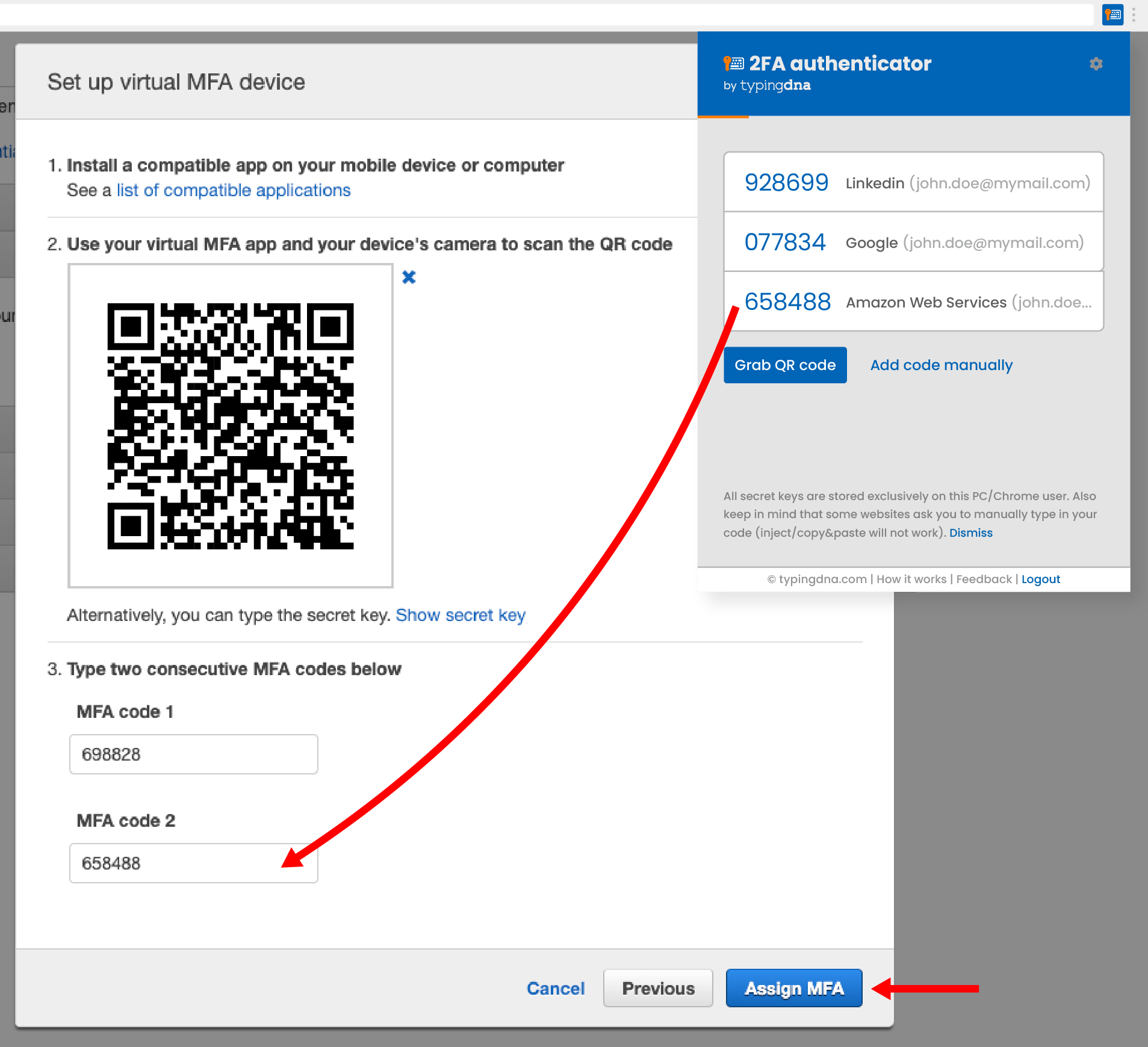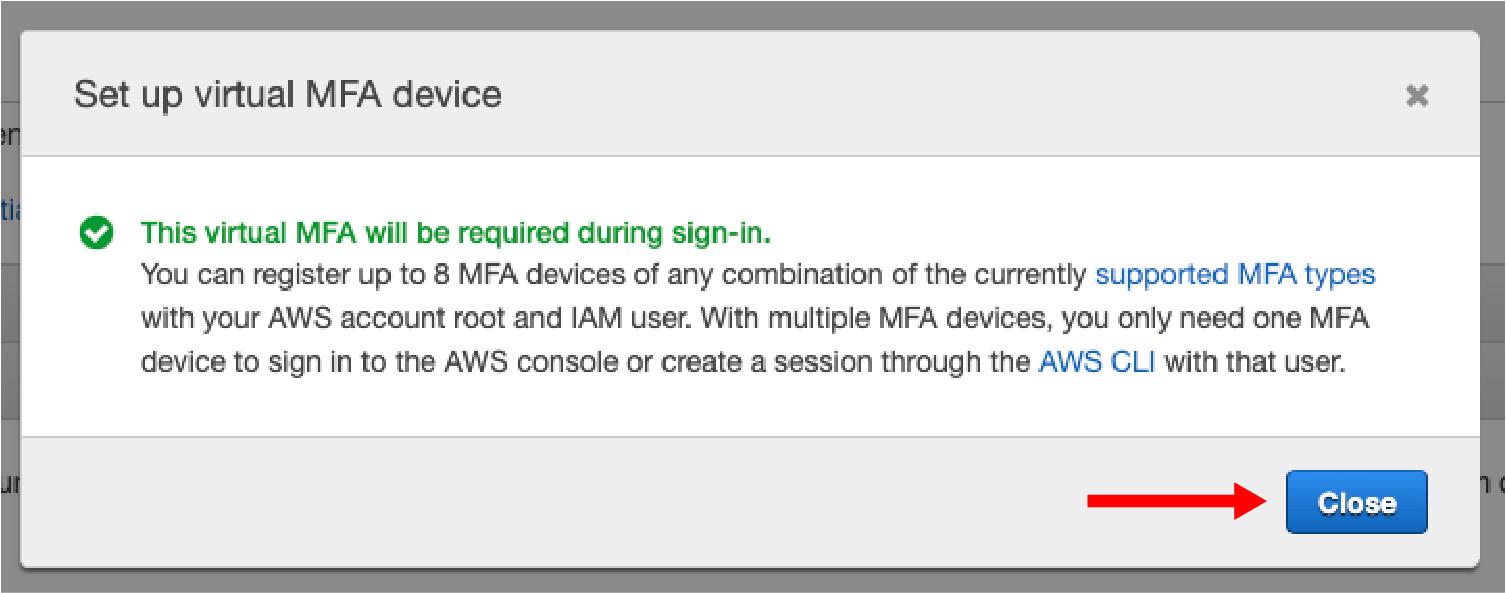Products
- Cloud Authentication
- Verify 2FA
- Authentication API Continuous Endpoint Authentication
- ActiveLock Other
- Focus
- 2FA Authenticator
Use cases
- Workforce authentication
- Workforce authentication
- Zero trust for remote workforce
- Prevent device sharing
- HIPAA/SOC2 for remote workforce Customer authentication
- Seamless 2FA customer experience
- Prevent account sharing Student authentication
- E-learning student authentication
Resources & Case studies
- ProductsCloud AuthenticationContinuous Endpoint Authentication
- Use casesWorkforce authenticationCustomer authentication
- Resources & Case studies